This article is a CheatSheet dedicated to WSL2 (Windows subsystem for Linux), a kind of memo, or survival guide in the list of useful commands.
I tried to write down all the commands that are useful on a daily basis, do not hesitate to send me your commands so that I can add them to this list.
WSL2 is available from Windows 10 version 2004
List of installed distributions:
PS C:\Users> wsl --list --verbose
NAME STATE VERSION
* Ubuntu-18.04 Running 2
docker-desktop Running 2
docker-desktop-data Running 2
PS C:\Users> wsl -l -v
NAME STATE VERSION
* Ubuntu-18.04 Running 2
docker-desktop Running 2
docker-desktop-data Running 2Switch a distribution from WSL1 to WSL2
PS C:\Users> wsl --set-version Ubuntu-18.04 1
The conversion is in progress. This may take a few minutes...
The conversion is complete.
PS C:\Users> wsl --set-version Ubuntu-18.04 2
The conversion is in progress. This may take a few minutes...
For more information on key differences with WSL 2, visit https://aka.ms/wsl2
The conversion is complete.
PS C:\Users>
Run the default distribution as a specific user (root / other…)
PS C:\Users> wsl --user root
root@00977-624:/mnt/c/Users# exit
logout
PS C:\Users> wsl --user tellaw
tellaw@00977-624:/mnt/c/Users$ exit
logoutAccess files from Windows
Show Linux file system from Windows Explorer:
\\wsl$\<nom_distrib>\home\<user>
\\wsl$\Ubuntu-18.04\home\tellawMount the Linux filesystem as a Windows drive.
PS C:\Users> subst X: "\\wsl$\Ubuntu-18.04\home\tellaw"To unmount the network drive:
PS C:\Users> subst X: /DAccess your Windows files from Linux
Just go to the mount point : /mnt/c
Run Windows applications from Linux
In fact, I am not sure of the usefulness, except that it’s very easy to edit a file by launching notepad from Linux 🙂
cd /home/tellaw
notepad.exe monfichier.txtImport/Export Linux Distribution via WSL
Handy for backing up and restoring a distro.
PS C:\Users\Public> wsl --export Ubuntu-18.04 bkpUbuntu.tar
PS C:\Users\Public> dir .\bkpUbuntu.tar
Directory : C:\Users\Public
Mode LastWriteTime Length Name
---- ------------- ------ ----
-a---- 11/08/2020 13:52 4911390720 bkpUbuntu.tar
PS C:\Users\Public>Restore a linux distro
PS C:\Users\Public> wsl --import UbuntuRestored c:\distri\ubuntuRestored .\bkpUbuntu.tar
PS C:\Users\Public> wsl -l
Windows Subsystem for Linux distributions:
Ubuntu-18.04 (par défaut)
UbuntuRestored <----- My restored distro
docker-desktop
docker-desktop-data